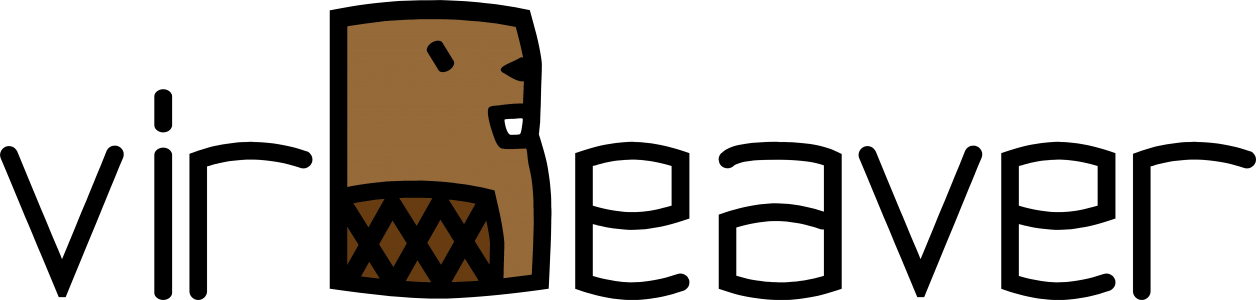As a solution provider, my company often installs VMware vSphere environments for customers who do not administer the solution themselves. In addition to restricting user permissions, we have been working with individual login messages in the vCenter Server for some time now. We usually use the login message to remind the customer that the environment is managed by our company and that any changes must be approved in advance.
This post gives you a short overview on how to configure the login message using the vCenter Server administration interface.
The following screenshot shows the default login screen without a configured login message.
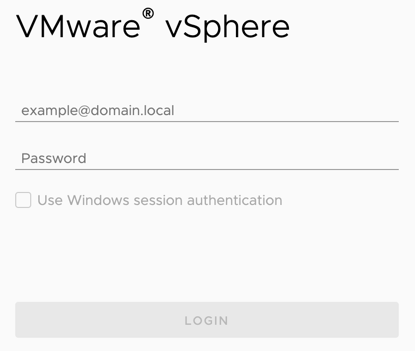
Enable the Login message
To enable the login message you need to log in to the vCenter Server as vCenter Single Sign-On administrator. By default this is the administrator@vsphere.local (or administrator@mydomain if you have chosen a different domain during the vCenter installation). Alternatively, you can use any other user that you have previously added to the Single Sign-On Administrators group.
After you are logged in, you can simply enable the Login Message. To do so follow these steps:
- From the Home menu, select Administration.
- Select Configuration under Single Sign On.
- Switch to the Login Message tab and click EDIT.

In the configuration menu simply check Show login message. After you enabled the option you need to specify the Login message itself and the Details of login message.
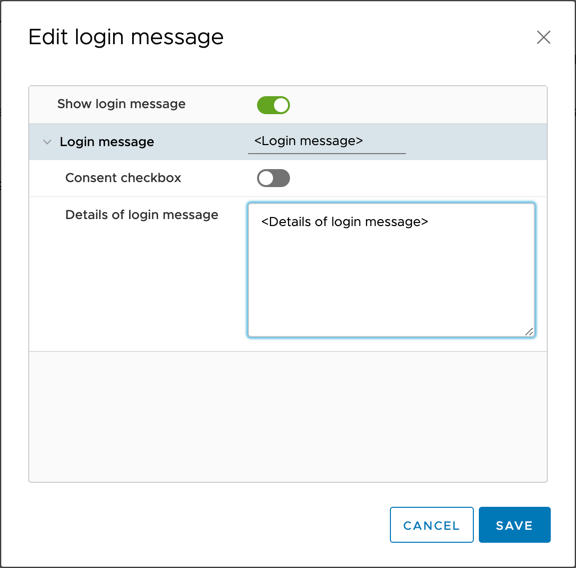
After clicking SAVE the configuration is finished. Each time you open the vCenter Server login page, you will see the login message you configured. By clicking on the actual login message, the details are displayed.
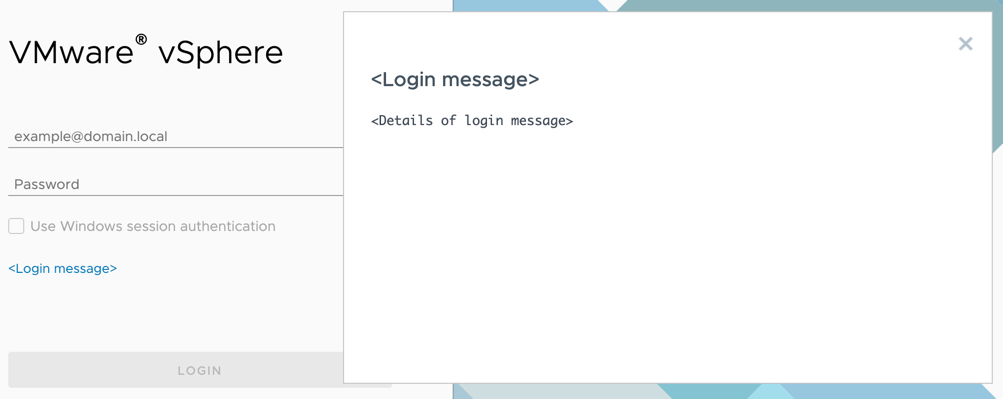
Enable the Consent checkbox
The observant reader has probably already noticed that there is an additional option for configuring the login message. If the option Consent checkbox is activated, a checkbox appears in front of the login message that must be checked in order to be able to log on to the vCenter Server. In addition, the displayed text of the login message changes slightly.
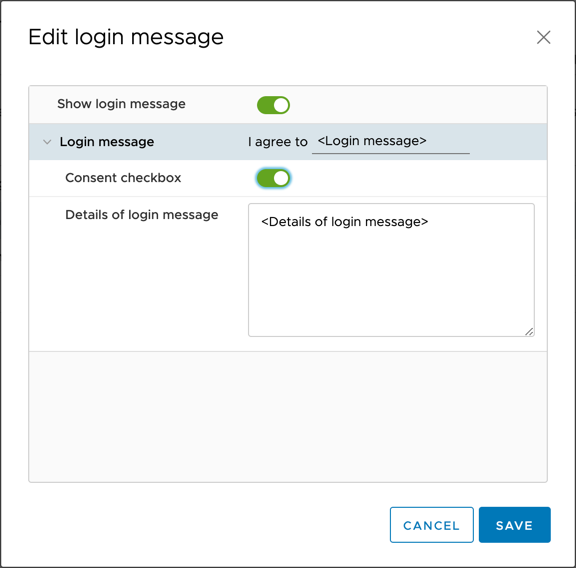
From now on, successful login to the vCenter Server requires acceptance of the configured terms of use. Otherwise the login is not possible.
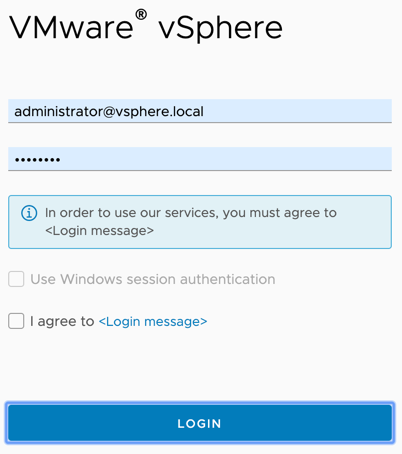
Wrap-Up
Login messages provide a quick and easy way to give the vCenter user some additional information prior to the login. The login message can be used purely informatively but also in an authoritative way. In the case of the second variant, explicit consent to the terms of use must be given prior to logging in.