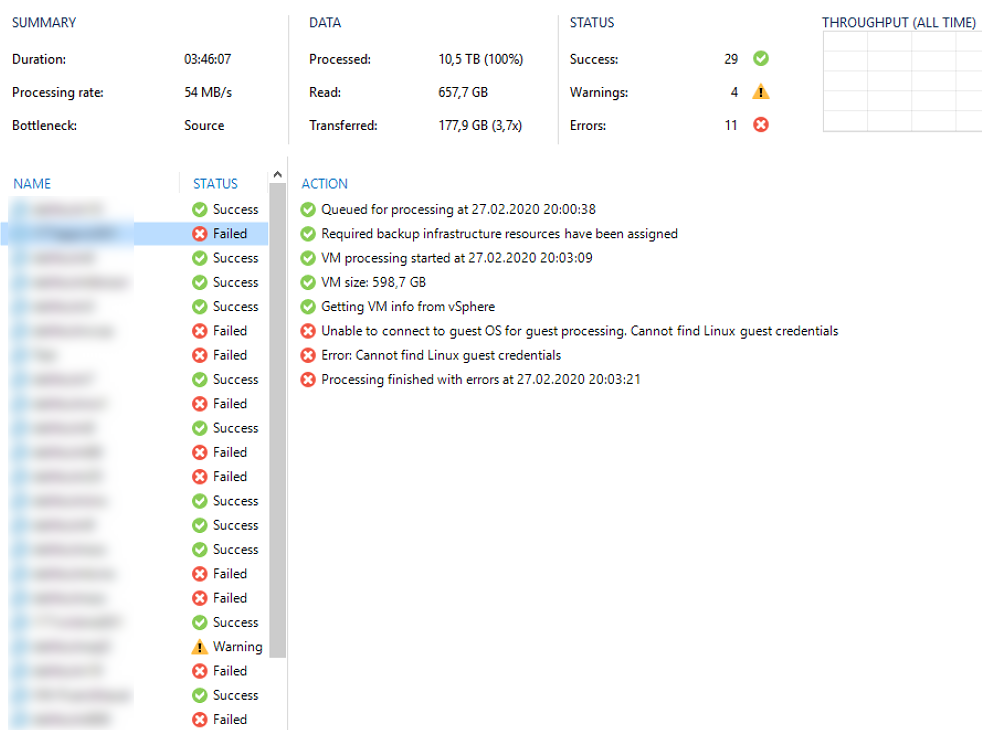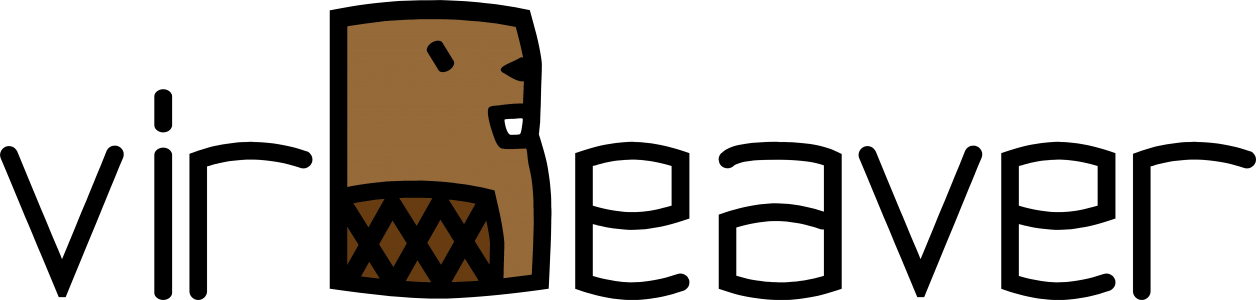I had the privilege of being part of an exclusive training event as part of the Veeam Vanguards program. Specifically, one of the first conducted Veeam Backup & Replication v11: Architecture and Design courses. In this post, I will give you an overview of the structure of the course and why I think it is definitely worth your time and money. The second post in this series will focus on the associated exam and will be published once I have taken the exam.
Continue reading „Take your skills to the next level with the Veeam Certified Architect (VMCA 2022) certification – The Training“Schlagwort: Backup
Backup job failed Error: DiskLib error: [4].A file error was encountered — Failed to read the file
Lately one of my customers had some issues with his VMware vSphere environment where the semi-outage of one ESXi took down quit a huge amount of his VMs. After fixing the issue in his productive infrastructure and bringing back his IT everything seamed working again. Some days later we noticed Errors in some of his Veeam Backup Jobs. Strangely not all VMs where affected and those affected had no direct correlation (e.g. same ESXi host, same datastore, some network, etc.).
The error message shown inside the Veeam Backup & Replication console was an error I have not seen before:
Error: DiskLib error: [4].A file error was encountered -- Failed to read the file
Error Failed to retrieve next FILE_PUT message. File path: [[<DATASTORE>] <VMFOLDER>/<VM>.vmx]. File pointer: [0]. File size: [3802].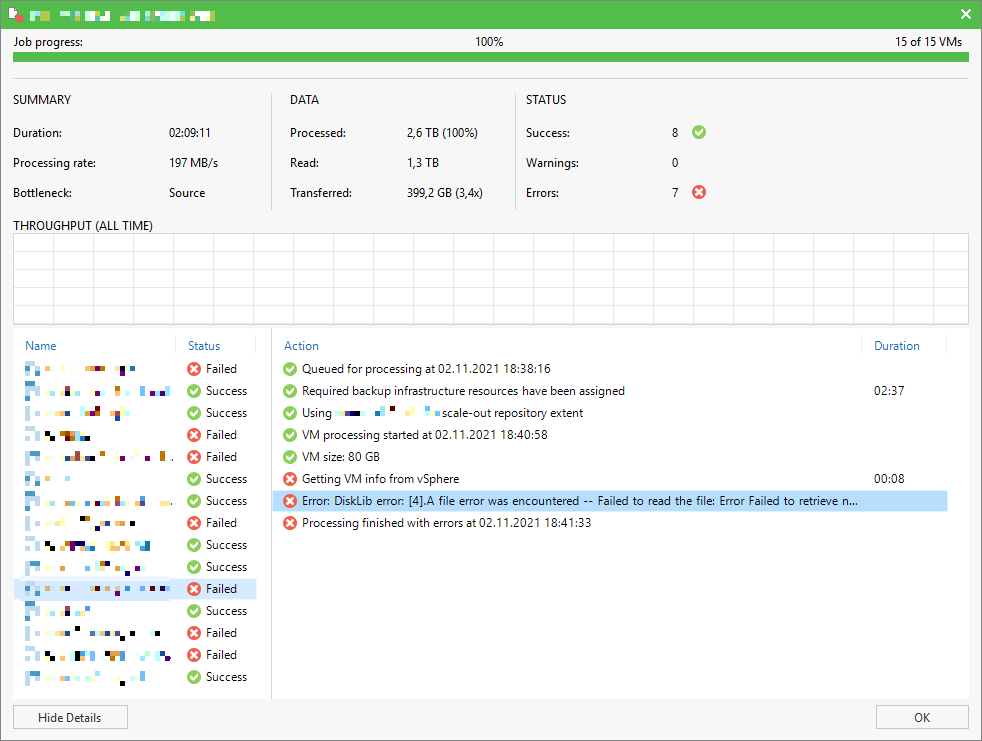
Error Failed to retrieve next FILE_PUT message. File path: [[<DATASTORE>] <VMFOLDER>/<VM>.vmx]. File pointer: [0]. File size: [3802].
My (online proctored) VMCE 2021 experience
Last year I wrote a blog post about my online proctored VMCE 2020 exam experience. Since I took the VMCE 2021 exam a few days ago I do not want to spare you an updated view on my experience associated with the exam. You can find the post about the 2020 exam right here.
Instead of hiding the new badge until the end of the post I am going to tease you with the nice VMCE 2021 Badge right from the start this time.
Continue reading „My (online proctored) VMCE 2021 experience“Create firewall rules for Veeam Backup & Replication server via PowerShell
Today I received a message from a customer asking for a way to restore the firewall rules created during the installation. Somehow he managed to reset the Windows firewall back to default which wiped all custom rules including the Veeam ones.
After doing a little research, I stumbled across a post on the Veeam R&D forum. James Wilmoth (TitaniumCoder477) faced a similar problem and wrote a PowerShell script to recreate the required firewall rules alongside some other custom rules. His script is based on a standard Installation for Veeam Backup & Replication Version 10 and can be found here. Credit for most of the coding work belongs to him!
Even though I had already exported the rules from another installation, I decided against restoring the rules individually and by hand. So I invested some time and created a script for version 11 based on the script for version 10. First the script populates an array with a lot of firewall rules. Find a sample rule definition outlined below.
$rule = @{
DisplayName = "Veeam Backup UI Server (In)";
Description = "Inbound rule for Veeam Backup UI Server";
Group = "Veeam Networking";
Direction = "Inbound";
Profile = "Any";
Enabled = "True";
Action = "Allow";
Program = "C:\Program Files\Veeam\Backup and Replication\Backup\Veeam.Backup.UIServer.exe";
Protocol = "TCP";
LocalPort = "9396";
}
$rules.Add($rule) > $nullAfter filling up the array with all the inbound and outbound firewall rules the individual rules are generated in a loop, using the New-NetFirewallRule cmdlet.
$rules | ForEach-Object {
New-NetFirewallRule @_
}The script is quite fast, runs only for a few seconds and creates all the rules including description etc. You can find the final script in my public VBR GitHub repository right here.
Wrap-Up
I have not written much code lately, so I was happy to take an already existing script as a starting point. Thanks and credit for the code and the logic behind it go, as already mentioned, to James Wilmoth (TitaniumCoder477)!
If you have any suggestions or ideas for improvement, don’t hesitate to contact me.
VeeamON 2021 – Registration open
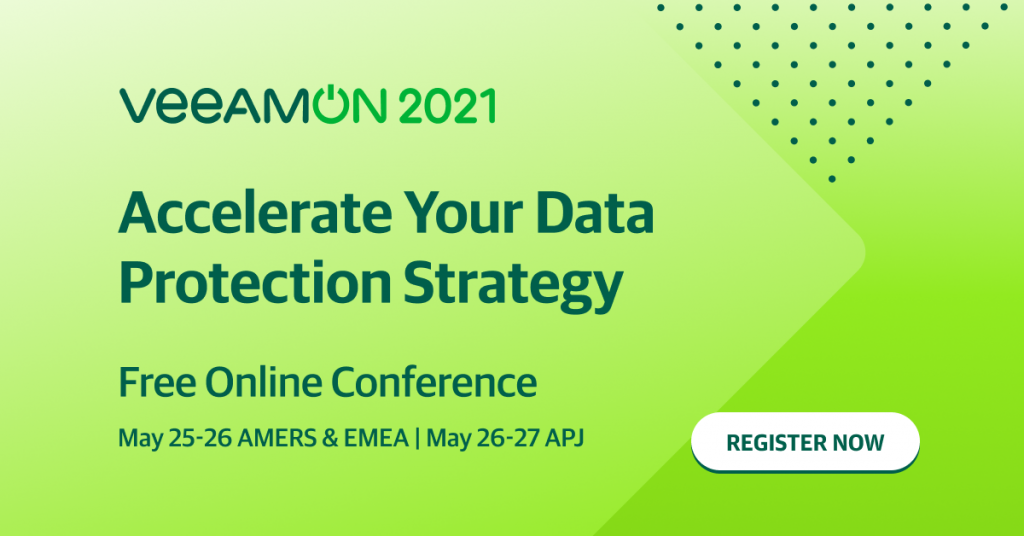
Registration for Veeam’s annual vendor exhibition has been open for a few days. Once again this year, VeeamON will take place as a free virtual conference. So register today and enjoy great presentations by various Veeam experts. Not only will you benefit from your registration, but for every registration Veeam will donate $3 to the Girls Who Code (@GirlsWhoCode) initiative.
As a little goodie you have the opportunity to receive a Veeam Swag Box when registering until April 22nd. So don’t wait too long, register today and we’ll see each other at #VeeamON 2021!
Networking problems after starting a Advanced Multi-Host Virtual Lab in Veeam Backup & Replication
Today’s Homelab session dealt with the creation of a short customer demo of the Veeam Backup & Replication functionality SureBackup. As I have already implemented several SureBackup jobs for other customers, I was confident that I could quickly finish configuring the environment. For those who have not worked with SureBackup before, Veeam provides an excellent guide in their Help Center. You can find this guide here. Unfortunately the whole thing did not work out as expected. Already at the beginning I made a crucial mistake which made the creation of the demo a nerve-wracking adventure. More on this in a moment. First of all, for those of you who have no idea how the creation of a SureBackup job works, I would like to give a short outline.
Continue reading „Networking problems after starting a Advanced Multi-Host Virtual Lab in Veeam Backup & Replication“Failed to create persistent connection to ADMIN$ shared folder on host
Recently I got the chance to redesign the existing backup environment of a customer. The customer has been successfully using Veeam Backup & Replication for years, but the environment has been growing over the years and therefore the backup environment has been adjusted from time to time. After an unpleasant data loss mid-year, the customer decided to give us the task of revising his backup environment.
As part of the design, we decided to leave all components of the backup environment outside the customer’s productive Active Directory domain and only connect where absolutely necessary. In general this works without problems, only the installation and configuration of additional, Windows-based Managed Servers to use them for example as remote backup repository requires some additional attention. If we try to add the Managed Server in the Veeam Backup & Replication Console and do not use the default Account Administrator (UID 500), the installation of the necessary Veeam Services fails due to Remote UAC being enabled by default.
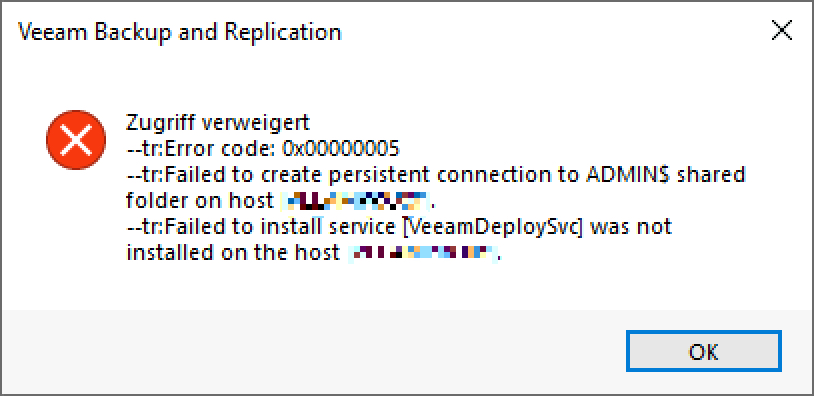
The problem can be solved in two ways:
- Use the default Administrator user (UID 500).
- Create a registry entry as described in this Microsoft KB article.
As we do not want to use a standard account in our design (a general recommendation), we use dedicated service accounts and therefore rely on the second solution. For those of you who don’t want to read the Microsoft article here are the steps you need to perform on the managed server.
Resolution
- Launch regedit (Click Start, type regedit and press ENTER).
- Navigate to the following register entry: HKEY_LOCAL_MACHINE\SOFTWARE\Microsoft\Windows\CurrentVersion\Policies\System
- Create a new DWORD value (32-Bit) with the following name:
LocalAccountTokenFilterPolicy - Assign the new DWORD the value 1.
After creating the registry entry, adding the Managed Server and installing the Veeam Services works without any problems.
My (online proctored) VMCE 2020 experience
Right before my vacation I reached a goal, which was actually already on my list for 2019. I tried and managed to get the Veeam Certified Engineer (VMCE) certification in the 2020 edition. This was also my first online proctored exam. So in the following I would like to tell you why it took so long since my Veeam Configuration and Management training in 2019 and what experiences I made with the 2020 exam in the „Remote Edition“.
Continue reading „My (online proctored) VMCE 2020 experience“Using vSphere Custom Attributes with Veeam Backup & Replication
Most of my customers now use tag-based backup with Veeam Backup & Replication to protect their business-critical applications and services. This ensures that they no longer need to perform any configuration within the backup software to protect their workloads. Only the individual adjustments of the Guest Credentials for Application-Aware Processing have to be done in the Veeam Console. The added value you have by doing this I have already covered in another blog post.
In the ever accelerating IT world and the changes that come along with it, it is extremely important for my customers to be able to make fast and reliable statements about the data backup status of certain systems. Since we use vSphere tags to perform nearly all of our backup administration from within vCenter, it would be consistent to have the appropriate status information available at this location as well. This is where the Notification Settings within the Advanced Backup Settings come into play. How you can configure simple status updates in vCenter without installing additional plug-ins or tools, and what you should consider when doing so, I‘ ll show you below.
Backup fails with „Cannot find Linux guest credentials“ in Veeam Backup & Replication v10
Yesterday I had a scheduled update of his Veeam Backup & Replication installation with one of my customers. We planned to go from version 9.5 Update 4b (9.5.4.2866) to version 10 GA (10.0.0.4461).
As usual, I created an encrypted configuration backup before the update for safety reasons. How this works and why you should encrypt the configuration backup you can read here and here. I prefer to be a little more cautious at this point, before I have the trouble in hindsight. However, I did not need the configuration backup. The update went smoothly and without problems.
Since I carried out the update during the day, it was not possible, in agreement with the customer, to perform a complete backup run directly after the update. Therefore, I did a short functional test using the Quick Backup capabilities of Veeam Backup & Replication. There were no problems here either.
Today the customer called and reported about failed backup jobs. So I looked into it: